The digital world is a living, breathing entity. It demands businesses adapt and innovate to stay ahead of the curve. Sometimes, this evolution necessitates a fresh start for online presence. Migrating your WordPress site to a new domain can feel like a daunting task. But fear not with Sprint Digitech as your guide, you can navigate this digital migration with ease.As many businesses have found when working with our digital marketing agency in Noida.
Table of Contents
Sprint Digitech understands the complexities involved to migrate your WordPress website to another domain. We’ve helped countless businesses navigate this process, ensuring a smooth transition that minimizes downtime and maintains SEO ranking.
There are several compelling reasons to consider a domain migration:
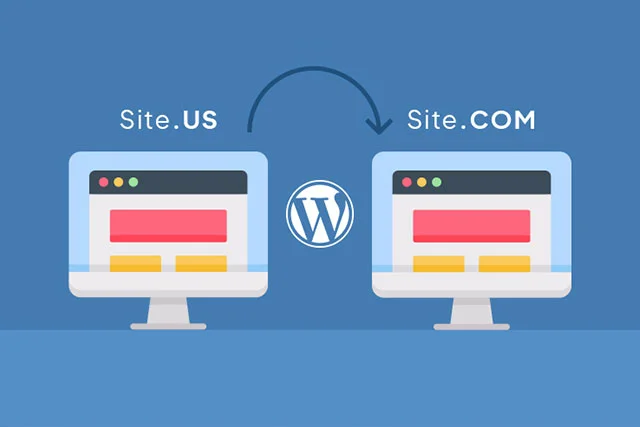
A new domain name can be a powerful branding tool. It can be more memorable, easier to spell and better reflect your company’s current offerings or target audience.
There are several compelling reasons to consider a domain migration:
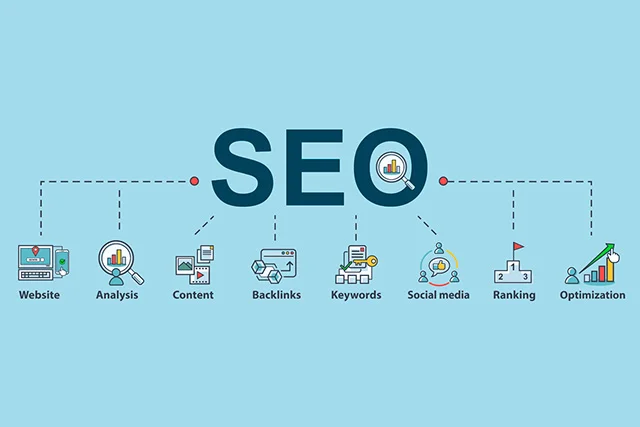
A clear and concise domain name can improve user experience by making it easier for visitors to remember and find websites.
If you’re planning to expand business into new markets or launch new product lines, a dedicated domain for each venture can streamline online presence.
A little planning goes a long way. Here’s what you need to consider:
This is where the magic begins! Choose a domain name that is relevant, memorable, and easy to type. Consider using keywords that reflect the brand and target audience.Consider consulting with an SEO company to choose a domain name that maximizes your SEO potential
This is an absolute must! Create a complete backup of the WordPress site before making any changes. This ensures you have a safety net in case anything goes awry during the migration process. Most hosting providers offer built-in backup tools or utilize a reliable WordPress backup plugin.
There are two primary methods to migrate a WordPress site to a new domain: manual migration and plugin-based migration.
The best migration method depends on technical comfort level and the complexity of the website.

This approach offers more control over the process but requires some technical expertise. Here’s a simplified breakdown:
This method offers a simpler and more automated approach. Here’s a general overview:
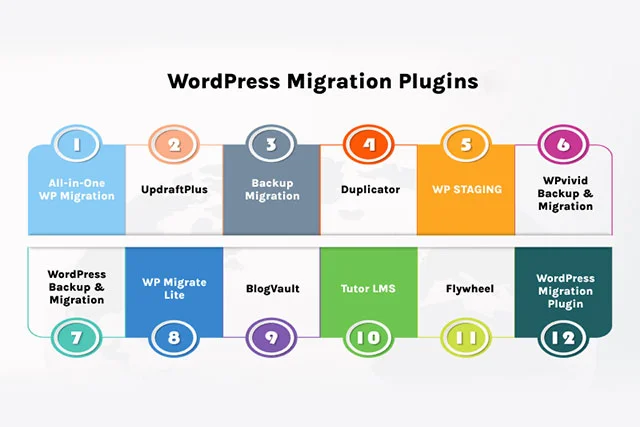
Once your website is successfully migrated to the new domain, you’ll want to ensure a seamless transition for your visitors. This is where redirecting your WordPress site to the new domain comes into play. Redirects automatically send visitors from your old domain to your new one, preventing broken links and maintaining your SEO value.

The WTC office incorporates various sustainability features, including energy-efficient lighting and climate control systems. The design focuses on minimizing the environmental impact while providing a comfortable and efficient workspace for employees.
Several free redirection plugins, such as Redirection or Really Simple SSL, simplify the process. These plugins allow you to easily configure redirects for individual pages, posts, or your entire site from your WordPress dashboard.
This approach offers more granular control but requires some technical knowledge. Access your new domain’s root directory using an FTP client and locate the .htaccess file. Add the following code snippet, replacing “your-old-domain.com” with your actual old domain and “your new domain [invalid URL removed]” with your new domain:
RewriteEngine On
RewriteCond %{HTTP_HOST} ^your-old-domain.com [NC]
RewriteRule ^(.*)$ http://your-new-domain.com/$1 [R=301,L]
This code snippet will automatically help in redirecting your WordPress site to the new domain using a 301 redirect, which is the preferred method for SEO purposes.
Migrating your domain can potentially affect your website’s search engine ranking (SEO) if not handled properly. Here are some steps you can take to minimize any SEO disruptions:
Utilize Google Search Console: Submit your new domain to Google Search Console and verify ownership. This allows you to monitor your website’s performance and submit a sitemap for easier indexing by search engines.
Update Internal Links: As mentioned earlier, ensure all internal links within your website’s content point to the correct URLs on your new domain. This can be done manually or through a plugin like “Better Search Replace.”
Maintain High-Quality Content: The foundation of good SEO lies in consistently publishing high-quality content that resonates with your target audience. Continue producing valuable content on your new domain to maintain user engagement and search engine rankings.
After you move WordPress site to a new domain successfully, there are a few additional tasks to ensure the transition:
Update Analytics and Tracking Codes: Update any analytics tracking codes (e.g., Google Analytics) on your new domain to ensure accurate data collection.
Inform Your Audience: Notify your website visitors about the domain change through website announcements, social media posts, and email newsletters.
Test Forms and Functionality: Double-check that all forms, contact channels, and website functionalities operate as intended on your new domain.
The Gurgaon office’s location and design emphasize convenience and functionality, supporting Amazon’s operational needs and contributing to the local business ecosystem. The office is designed to accommodate a large workforce and provide a dynamic work environment that aligns with Amazon’s broader goals for the Indian market.
The Gurgaon office incorporates various sustainability features, including energy-efficient systems and eco-friendly materials. The design focuses on reducing the environmental impact while providing a functional and supportive workspace for employees.
Nirbhay Chauhan is a Performance Marketing and ROI Specialist with expertise in SEO, PPC, and media planning. With a passion for data-driven strategies, Nirbhay helps businesses scale by optimizing their marketing efforts to deliver measurable results. His extensive experience in driving online growth and maximizing ROI makes him a trusted partner for businesses looking to elevate their digital presence.